P: Program Mode

There is a reason that Program mode is only one click away from the automatic modes: with respect to apertures and shutter speeds, the camera is doing most of the thinking for you. So, if that is the case, why even bother with Program mode? First, let me say that it is very rare that I will use Program mode because it just doesn't give as much control over the image-making process as the other professional modes. There are occasions, however, when it comes in handy, like when I am shooting in widely changing lighting conditions and I don't have the time to think through all of my options, or I'm not very concerned with having ultimate control of the scene. Think of a picnic outdoors in a partial shade/sun environment. I want great-looking pictures, but I'm not looking for anything to hang in a museum. If that's the scenario, why choose Program over one of the scene modes? Because it gives me choices and control that none of the scene modes can deliver.
When to Use Program (P) Mode Instead of the Automatic Scene Modes
- When shooting in a casual environment where quick adjustments are needed
- When you want more control over the ISO
- If you want to make corrections to the white balance
- When you want to change shutter speeds or the aperture to achieve a specific result
Let's go back to our picnic scenario. As I said, the light is moving from deep shadow to bright sunlight, which means that the camera is trying to balance our three photo factors (ISO, aperture, and shutter speed) to make a good exposure. From Chapter 1, we know that Auto ISO is just not a consideration, so we have already turned that feature off (you did turn it off, didn't you?). Well, in Program mode, you can choose which ISO you would like the camera to base its exposure on. The lower the ISO number, the better the quality of our photographs, but the less light sensitive the camera becomes. It's a balancing act with the main goal always being to keep the ISO as low as possible—too low an ISO, and we will get camera shake in our images from a long shutter speed; and too high an ISO means we will have an unacceptable amount of digital noise. For our purposes, let's go ahead and select ISO 400 so that we provide enough sensitivity for those shadows while allowing the camera to use shutter speeds that are fast enough to stop motion.
With the ISO selected, we can now make use of the other controls built into Program mode. By rotating the Command dial, we now have the ability to shift the program settings. Remember, your camera is using the internal meter to pick what it believes are suitable exposure values, but sometimes it doesn't know what it's looking at and how you want those values applied (Figures 4.1and 4.2).
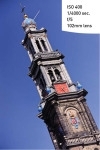
Figure 4.1 (left) This is my first shot using Program mode. The camera settings are affected by the large amount of blue sky.
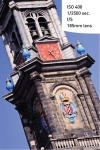
Figure 4.2 (right) By zooming in, there was less sky and more tower to influence the light meter, resulting in a change of exposure.
With the program shift, you can influence what the shot will look like. Do you need faster shutter speeds in order to stop the action? Just turn the Command dial to the right. Do you want a smaller aperture so that you get a narrow depth of field? Then turn the dial to the left until you get the desired aperture. The camera shifts the shutter speed and aperture accordingly in order to get a proper exposure, and you will get the benefit of your choice as a result.
You will also notice that a small star will appear above the letter P in the viewfinder and the rear display if you rotate the Command dial. This star is an indication that you modified the exposure from the one the camera chose. To go back to the default Program exposure, simply turn the dial until the star goes away or switch to a different mode and then back to Program mode again.
Let's set up the camera for Program mode and see how we can make all of this come together.
Setting Up and Shooting in Program Mode
- Turn your camera on and then turn the Mode dial to align the P with the indicator line.
- Select your ISO by pressing the i button on the lower-left portion of the back of the camera (if the camera's info screen is not visible, press the info or i button).
- Press up or down on the Multi-selector to highlight the ISO option, then select OK.
- Press down on the Multi-selector to select a higher ISO setting and then press OK to lock in the change.
- Point the camera at your subject and then activate the camera meter by depressing the shutter button halfway.
- View the exposure information in the bottom of the viewfinder or by looking at the display panel on the back of the camera.
- While the meter is activated, use your thumb to roll the Command dial left and right to see the changed exposure values.
- Select the exposure that is right for you and start clicking. (Don't worry if you aren't sure what the right exposure is. We will start working on making the right choices for those great shots beginning with the next chapter.)

No comments:
Post a Comment